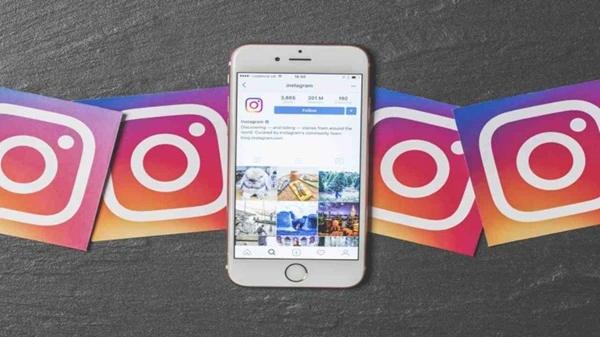Are you looking to use APK files on Bluestacks? This article will guide you through the process step by step. You’ll learn how to install Bluestacks on your device, download APK files specifically for Bluestacks, enable APK installation on Bluestacks, and install the APK files successfully.
Additionally, we’ll address common troubleshooting issues you may encounter along the way. Follow these instructions to seamlessly use APK files with Bluestacks and enhance your experience.
Key Takeaways
- Download the Bluestacks installer file from the official website and follow the on-screen instructions to install it.
- Visit trusted websites or app stores to download safe and malware-free APK files for Bluestacks.
- Enable the installation of APK files from unknown sources in the Bluestacks settings.
- Double-click on the APK file to install it on Bluestacks and start using the app.
Installing Bluestacks on Your Device
To install Bluestacks on your device, follow these simple steps. First, go to the official Bluestacks website and download the installer file. Once the download is complete, locate the file and double-click on it to start the installation process. Follow the on-screen instructions to complete the installation. After the installation is finished, launch Bluestacks on your device.
Next, you will need to configure the Bluestacks settings to optimize its performance. Open Bluestacks and click on the settings icon located on the top right corner of the screen. In the settings menu, you can adjust various options such as display resolution, RAM allocation, and CPU cores. It is recommended to allocate more RAM and CPU cores to Bluestacks for better performance.
Furthermore, you can optimize Bluestacks performance by disabling unnecessary features and background processes. Go to the settings menu and navigate to the ‘Preferences’ tab. Here, you can disable features like camera, microphone, and location services if they are not required for the apps you plan to use with Bluestacks.
Downloading APK Files for Bluestacks
To download APK files for Bluestacks, start by navigating to a trusted website that offers APK files for Android applications. Here are some reliable sources for APK files:
- APKPure: A popular website that provides a wide range of Android apps, including APK files for Bluestacks. It ensures that all files are safe and free from malware.
- APKMirror: Known for its extensive collection of APK files, APKMirror offers a reliable source for downloading apps for Bluestacks. The website verifies the authenticity of the files before making them available for download.
- XDA Developers Forum: This forum is a hub for Android enthusiasts and developers. It often features APK files for various apps, including those compatible with Bluestacks. Users can find a diverse range of apps here.
- Official App Stores: Don’t forget to check the official app stores, such as the Google Play Store or the Amazon App Store. Many apps offer direct APK downloads from their official websites.
Once you have downloaded the APK file, transferring it to Bluestacks is a straightforward process. You can simply double-click on the APK file and Bluestacks will automatically install the app. Alternatively, you can right-click on the APK file, select “Open with,” and choose Bluestacks as the program to open the file.
With these reliable sources and easy installation steps, you can now download and transfer APK files to Bluestacks with confidence.
Enabling APK Installation on Bluestacks
To enable APK installation on Bluestacks, you need to adjust the settings within the emulator. By default, Bluestacks only allows installation through the Google Play Store. However, there are alternative ways to install APK files without Bluestacks.
To start, open Bluestacks and click on the “Settings” icon located at the top-right corner of the interface. In the Settings menu, select “Preferences” and then click on the “Install apps from unknown sources” option. This will enable the installation of APK files on Bluestacks.
Once you have enabled this option, you can proceed to install APK files on Bluestacks. To do this, simply locate the APK file on your computer and double-click on it. Bluestacks will automatically recognize the file and initiate the installation process.
It’s important to note that enabling APK installation on Bluestacks opens up the possibility of installing apps from third-party sources. This means that you should exercise caution and only download APK files from trusted websites to avoid any security risks.
Installing APK Files on Bluestacks
To install APK files on Bluestacks, you’ll need to locate the file on your computer and double-click on it. Here’s how you can do it:
- Locate the APK file: First, find the APK file you want to install on your computer. You can either download it from a trusted source or transfer it from your mobile device.
- Open Bluestacks: Launch the Bluestacks emulator on your computer. Wait for it to load completely.
- Install the APK file: Once Bluestacks is running, simply double-click on the APK file you located earlier. Bluestacks will automatically recognize it as an APK file and start the installation process.
- Wait for the installation to complete: The installation process may take a few seconds or minutes, depending on the size of the APK file. Once it’s done, you’ll see the app icon in the Bluestacks interface.
Installing APK files on different emulators, like Bluestacks, offers several advantages over traditional app installations. Firstly, it allows you to use Android apps on your computer without the need for a physical Android device. This can be especially useful for testing and development purposes. Additionally, APK files give you more flexibility in terms of downloading apps from third-party sources, as they are not restricted to official app stores. Lastly, using APK files allows you to easily transfer and install apps on different emulators or devices, making it convenient for those who switch between multiple devices.
Troubleshooting Common Issues With APK Files on Bluestacks
If you encounter any issues with APK files on Bluestacks, try troubleshooting them using the following steps. First, if you are experiencing problems with apk installation errors, make sure that the APK file you are trying to install is compatible with Bluestacks. Some APK files may not work properly on the emulator due to compatibility issues.
You can also try reinstalling Bluestacks to fix any installation errors. If the issue persists, check if your system meets the minimum requirements for running Bluestacks. Insufficient system resources can cause performance issues or errors when running APK files.
Optimizing Bluestacks performance can also help resolve common issues. Close any unnecessary background applications and disable resource-intensive programs to free up system resources.
Additionally, make sure that you have the latest version of Bluestacks installed, as updates often include bug fixes and performance improvements. If all else fails, consider reaching out to Bluestacks support for further assistance.
Conclusion
In conclusion, using APK files with Bluestacks is a simple process that allows you to run Android apps on your device. By following the steps outlined in this article, you can easily install Bluestacks, download APK files, enable APK installation, and install t